
Different virus causes different type of damage on your computer. Most of the time the virus are programmed to disable Windows Task Manager, Regedit, command prompt, folder options and etc. These restrictions are meant to prevent a normal computer user from using these built-in Windows diagnostic tools to remove the virus from computer.
There’s another type of virus that will hide your document files by setting the hidden and system attributes to the file. You can still see the files if you set to show hidden files and folders plus disabling hide operating system files. If the virus is capable of restricting Folder Options, chances are you think that your files has been wiped out by the virus but in fact it is hidden in your system.
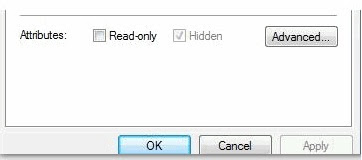
Here’s how to check if the file is still around, and if it is, you can reset the attributes of the file to view it normally in Windows Explorer. Here’s how to show hidden files and folders or system files.
1. Go to Control Panel and open Folder Options.
2. Go to View tab and select “Show hidden files and folders”. Then uncheck “Hide protected operating system files”. Do take note that some virus that are still active in computer will revert the changes that you made. So make sure your computer is clean from virus first by scanning with an antivirus program.
You can follow the following steps to create a batch file and undo the changes that has applied to the hidden attribute on your folders.
1. Make a text file in Notepad and call it Unhide.txt
2. Put the following line of text in the text file and save it
attrib -h -s %1
3. Close Notepad and rename the text file to Unhide.bat so that it will be treated as a batch script file. (Note that you'll need have extensions for known file types showing, so if they're not a trip to Folder Options is in order.)
Click here to download already prepared unhide.bat file
4. Drag and drop the files you need to adjust onto the batch file one at a time.
There’s another type of virus that will hide your document files by setting the hidden and system attributes to the file. You can still see the files if you set to show hidden files and folders plus disabling hide operating system files. If the virus is capable of restricting Folder Options, chances are you think that your files has been wiped out by the virus but in fact it is hidden in your system.
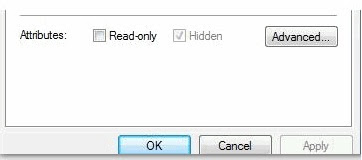
Here’s how to check if the file is still around, and if it is, you can reset the attributes of the file to view it normally in Windows Explorer. Here’s how to show hidden files and folders or system files.
1. Go to Control Panel and open Folder Options.
2. Go to View tab and select “Show hidden files and folders”. Then uncheck “Hide protected operating system files”. Do take note that some virus that are still active in computer will revert the changes that you made. So make sure your computer is clean from virus first by scanning with an antivirus program.
You can follow the following steps to create a batch file and undo the changes that has applied to the hidden attribute on your folders.
1. Make a text file in Notepad and call it Unhide.txt
2. Put the following line of text in the text file and save it
attrib -h -s %1
3. Close Notepad and rename the text file to Unhide.bat so that it will be treated as a batch script file. (Note that you'll need have extensions for known file types showing, so if they're not a trip to Folder Options is in order.)
Click here to download already prepared unhide.bat file
4. Drag and drop the files you need to adjust onto the batch file one at a time.
Great thoughts you got there, believe I may possibly try just some of it throughout my daily life.
ReplyDeleteDocument Management System
Thank you. it woked.
ReplyDeletewhat an idea sirji
ReplyDeletegreat
ReplyDelete