So, what was the problem ?
I was using windows 10 to format my USB drive and it converted it's partition type to GPT which was not recognize by my Pioneer DEH-2400UB unit even it was formatted in FAT32.
How to resolve it ?
You have to use diskpart command in Windows 10 to convert the partition type back into MBR.
Before you do this you need to backup all your data since you're going to format the USB drive once again.
Press start button and type diskpart into the search area. (Windows 10)
Use following commands to do this and make sure you choose correct disk according to your computer setup.
Step 1. Input "list disk" and press "Enter"
Step 2. Input "select disk n" and press "Enter". n is the number of the disk you want to convert. (take "Disk 4" for example)
Step 3. Input "clean" and press "Enter" to delete all partitions or volumes on the selected disk.
Step 4. Input "convert mbr" and press "Enter" to complete the conversion from GPT to MBR format.
As the last step make sure you format the USB drive using FAT32 file system.
Now copy all files back to it and enjoy your music.



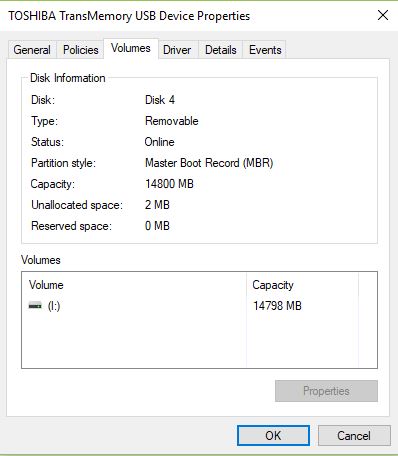
I do it but now not able to read or write pendrive please resolve the issue before that i am able to read and write am searching how to resolve the
ReplyDeleteThanks a lot.. You saved my life. ��
ReplyDeletethanks a lot
ReplyDeletethank you soo much . really helpful information.
ReplyDeleteFiquei sem disco na pen, como volto a colocar
ReplyDeleteYou can further do following to format the disk in fat32..
ReplyDelete1. list disk.
2 Enter select disk X, where X is the number of your selected disk.
3 Enter clean.
4 Enter create partition primary.
5 Enter select partition 1.
6 Enter active.
7 Enter format fs=fat32.
8 Enter assign.
9 Enter exit.
Refer to https://kb.iu.edu/d/bccm
Thanks a lot
Deletethis method worked for me perfectly, i converted the disk to mpr first though,,
Deletethank you so much.
DeleteI was confused after getting my usb undetected, but fortunatelly you commented.
to all a happy new year
Deletethis method helped worked for me
thanks a million.
does not work for me after entering fs=fat32 command it just gets stuck at 0% complete
DeleteI tried your method but its stops and putting this message:
Delete"Virtual Disk Service error:
The volume size is too big."
Do you know any other method ???
Hi Terra_sama,
DeleteWindows (Diskpart utility) cannot format or create a FAT32 volume that is greater than 32GB.
Try below command to format it with NTFS file system.
format FS=NTFS quick
Not sure if it will work on your Pioneer Head Unit.
Only this worked !! Thank you...
DeleteCommenting in case anyone else encounters the same problem.
ReplyDeleteI followed the tutorial up to "clean" on Diskpart. When I hit enter, Windows 10 crashed (blue screen). After it rebooted, I tried the tutorial again and Diskpart gave me an error saying that the device was not ready, and windows popped up with a prompt to format the USB. However, whatever I chose, it said it was unable to format it.
I ran Diskpart again and this time was able to get through the whole step (convert to MBR). However by right clicking on the drive in This PC I was still not able to format the USB. On the advice of an acquaintance I used diskmgmt.msc to create a partition on the USB. In the course of creating that partition I was prompted to choose a format, and selected fat32.
The USB worked in my Pioneer unit after that.
perfect!
ReplyDeleteThanks a lot. It worked for me
ReplyDeleteThank you so much.
ReplyDeleteCan this be done with using a tablet
ReplyDeleteNo you can't. For this you need a computer which runs on Windows.
DeleteThanks Guy...You safe my life today..I was think have lost my pendrive..
ReplyDeleteI have this problemen with 1 usb stick, but why was the other 1 fine?
ReplyDeleteThis was a huge help! Thanks so much for taking the time to share this!
ReplyDeletei get the error 23 im using a 64gbt that was almost full, over 5000 songs is there a faster way to save all these songs like compressing them in a file when i save them to my pc?
ReplyDeleteYou can use a software like TeraCopy (https://www.codesector.com/teracopy)to copy your files faster.
DeleteI don't see a point in compressing these files rather than save some disk space.
But if you're coping them back to USB drive it's better to leave them uncompressed.
After you do this you need Step 5: Type "Create Partition Primary". Now you can format it as FAT32.
ReplyDeleteRespect📈
ReplyDeleteERES UN GENIO. MUCHAS GRACIAS POR EL DATO. RECUERDEN VER BIEN LAS IMAGENES PUES LOS COMANDOS DEBEN SER CORRECTAMENTE ESCRITOS EN INGLES.
ReplyDeletemy savior
ReplyDeletePerfect.
ReplyDeleteUh ... I did that but now I can't open my drive anymore. When I plug it in, it appears on my desktop, but when I click, the window says "please plug in a usb device" ... Someone, please ?
ReplyDeleteHave you tried formatting it again by right clicking and selecting Format... ?
ReplyDeleteYep, says it's impossible. "Windows could not do the format" (something like that, I translate from French :))
DeleteTry these through the command prompt while the USB drive is plugged in.
ReplyDelete1. list disk.
2 Enter select disk X, where X is the number of your selected disk.
3 Enter clean.
4 Enter create partition primary.
5 Enter select partition 1.
6 Enter active.
7 Enter format fs=fat32.
8 Enter assign.
9 Enter exit.
IT WORKED
ReplyDeleteThanks a lot !!
Sorry, I never came back to say that it worked ! Thank you very much :)
ReplyDelete