
PBX in a flash is well known free open source PBX system. In this article I'm going to explain how to set the system time correctly and how to let it sync with a NTP (Network Time Protocol) server. Which will sync my PBX systems time with selected internet time servers automatically and will keep the correct time always.This will allow you to apply day light saving settings (If you're in US) automatically and will allow "Time Conditions" to run properly on the PBX. To do this I'm going to use a web based tool called Webmin which will install automatically when you're installing the PBX.
As the first step from any computer from the network which your PBX is belongs to open up the web browser and type the Webmin URL Which is http://192.168.20.100:9001 on my system. It will prompt you to enter the log in details.

Once you log in to it it will be display as follows.
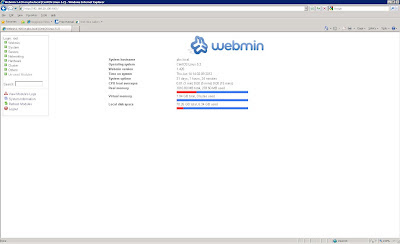
On the menu to the left corner expand Hardware and select system time

You will see three tabs on the top and the first tab called set time which will allow you to change system and hardware time.

The second tab called change timezone which will allow you to select the time zone which you're in right now.

Last tab called Time server sync will allow you to sync with a NTP server automatically on selected schedule. Enter a Time server host name or IP address Tick the check box for Set hardware time too Select yes on Synchronize on schedule Select simple schedule and select a schedule from the drop down list. Click Sync and apply button on the bottom. That's it. You're done. Don't forget to log off from the Webmin interface afterward.
As the first step from any computer from the network which your PBX is belongs to open up the web browser and type the Webmin URL Which is http://192.168.20.100:9001 on my system. It will prompt you to enter the log in details.

Once you log in to it it will be display as follows.
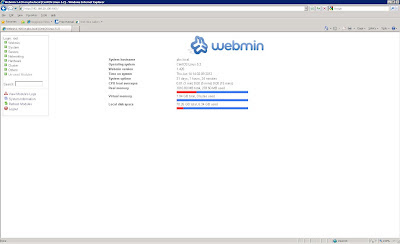
On the menu to the left corner expand Hardware and select system time

You will see three tabs on the top and the first tab called set time which will allow you to change system and hardware time.

The second tab called change timezone which will allow you to select the time zone which you're in right now.

Last tab called Time server sync will allow you to sync with a NTP server automatically on selected schedule. Enter a Time server host name or IP address Tick the check box for Set hardware time too Select yes on Synchronize on schedule Select simple schedule and select a schedule from the drop down list. Click Sync and apply button on the bottom. That's it. You're done. Don't forget to log off from the Webmin interface afterward.
No comments:
Post a Comment